Creating Chat-Bot Using Power Virtual Agents.
- K DINESH
- Dec 2, 2020
- 2 min read
Chat Bot Series Part -1
Scenario :- Creating Simple Chat-Bot Using Power Virtual Agents.
Step 1 :-
Login to Power Virtual Agents using this Link (https://powerva.microsoft.com/) with your work or school account. Even if you don't have valid license you can can Sign up for Trial Account.
*** Your Bot will continue to work for up to 90 days even your Trial period is Expired.***
Once Sign up process is completed you will land into this page and it will ask you to enter the Name of your Chat Bot, language and Environment. You can switch to different environments. Click on Create. Once you click on Create it will take sometime and new chat bot will be created.

Step 2 :-
Once the Bot is Created Successfully then you will be landed into this page. Either you can click on Customize your Greeting or click on Topic and you can define your own Topic.

Topics are nothing but pre-defined templates you can use this in your Bot. By-default Microsoft will give you some lessons in topic you can check that if you are beginner.
Step 3 :-
If you click on Topics and select New topic then you will see this page.

Here just enter the name and description and Trigger phrases. Trigger Phrases are used to awake our bot. You can add as many trigger phrases as you can. Then click on Go to Authoring Canvas.
Step 4 :-
Then you will see this page. just add welcome message as " Hello ! Welcome to Chat Bot Series".

Step 5 :-
Click on + choose Ask a Question then enter the question you want to ask your user Here I will the ask the User Name. Choose the Identify type as User Entire Response.

Step 6 :-
Click on + choose Ask Question click on identify and choose the option as Multiple Choice Question. Now we are going to ask the user to choose the topic. Click on New option then you can add your choices. For every choice it will add the condition automatically.
In Var1 it will store the user name.
Hi (Var1) Good to see you !!! Please select the topic in which you are having queries.

If User clicks on either Power Automate or Power Apps Var (text) stores that response. You can rename the variable those changes will be reflected everywhere.

Step 7 :-
Now Click on + Ask a question. Here we will display the username then will ask the user to post query.
Var 1 holds the User Name. Var 2 holds the User Response.

Step 8:-
Just take the user entire response and add the message card. Then Click on Save.

Step 9:-
Once it is Saved you can Preview it.
Hurray 😀😀😀 !!!
Now you have successfully created the Chat-Bot using Power Virtual Agents.
In the Next Post you will learn how to Integrate your Chat-Bot with your Website/Blog.
Stay Tuned. 👍😊😊😊 !!!





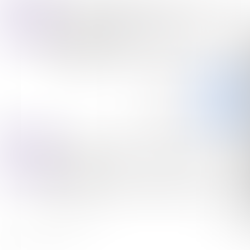



Comments