Creating News Application using Flow and Power Apps ( Part -3 )
- K DINESH
- Oct 29, 2020
- 1 min read
This is continuation of Previous Article. Please have look into it if you have missed my previous article.
Step 1 :-
Once you get the interface like below.

Then Set the Next Arrow of Gallery 2 to the below code.
Set(desc,ThisItem.description); // Stores the description details in variable
Set(title,ThisItem.title);
Set(url,ThisItem.url);
Set(urlimg,ThisItem.urlToImage);
Set(pub,ThisItem.publishedAt);
Navigate(Detailscreen,ScreenTransition.Cover); //Navigate to the next screen
Step 2:-
Add Blank Screen and change the name to Detailscreen. In that Screen add the Gallery. Inside that gallery add the Image control, labels, Audio Control to look like below.

Step 3 :-
After adding the Audio control set the Media property to this formula.
MicrosoftTranslator.TextToSpeech(desc,"en")
-- It reads the description in English language
To know more information about language Tags please verify this Microsoft Link
-- Here desc named variable stores the description information
*** Create a Connection with Microsoft Translator***.
That's the End of this Series 👍👍👍.
Hope it will be helpful for you all.
Have a Great Day !!! Keep Learning !!!👍✌😊

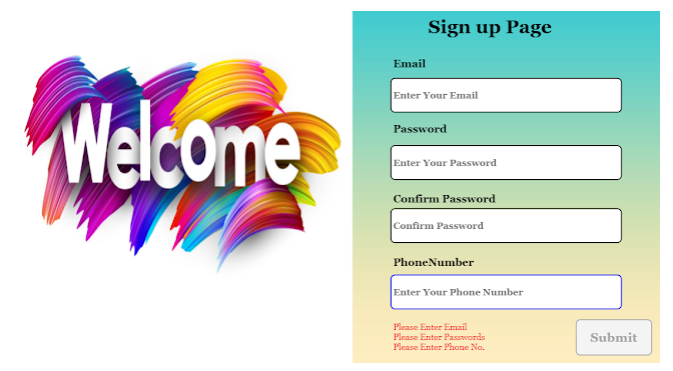


Comments