Creating Sign Up page in PowerApps.
- K DINESH
- Nov 24, 2020
- 2 min read
Create Sign up Welcome Page in PowerApps
Today we are going to Create a Sign Up Screen and it looks like below.
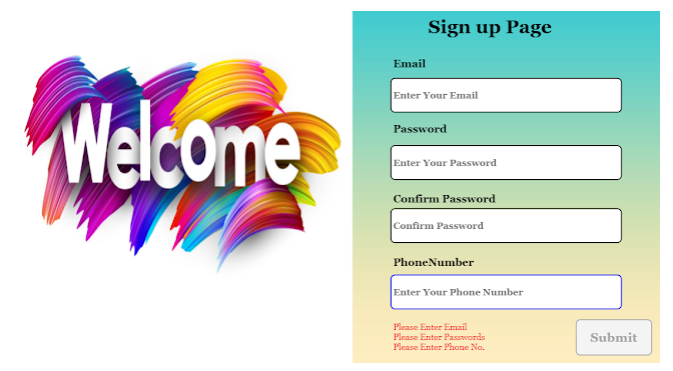
Step 1 :-
Login to PowerApps using Work or School Account. Create app from Blank -> choose the Tablet layout. Add a Blank Screen- > add the background image -> add the image control then add the Welcome Image.

Step 2:-
Add the Labels for Email, Password, Confirm Password, Phone Number. Add the Text Input controls to the Respective labels.

Step 3 :-
Add HTML Tag write the below formula in the Html text property.
If(Not(IsBlank(emailinput)), // If emailinput value is not blank then don't show any value otherwise If( display the message as please enter valid email IsMatch( emailinput.Text, // IsMatch function check the emailinput.Text with Match.Email Match.Email // (standard one) If matches it didn't show any value, if not ), // then it will display the message as Please enter Valid Email. "", "Please Enter Valid Email <br>" ), "Please Enter Email <br>") & If( Not(IsBlank(passwordinput1)) && Not(IsBlank(passwordinput2)), // checks both are not blank If( passwordinput1.Text = passwordinput2.Text, // checks both matches are not. "", "Please enter Same Password <br>" ), "Please Enter Passwords <br>" ) &
If(
Not(IsBlank(phone)),
If(
IsMatch(phone.Text, "^[6-9]\d{9}$"),
"",
"Please enter Valid Phone No <br>"
),
"Please Enter Phone No. <br>"
)

Step 4 :-
Add the Button Control -> rename it to Submit. Set the display mode of the button to this formula.
If(IsBlank(emailinput.Text) || IsBlank(passwordinput1.Text) || IsBlank(passwordinput2.Text) ||IsBlank(phone.Text),
DisplayMode.Disabled,
DisplayMode.Edit
)
Set the OnSelect Property of button to this formula.
Reset(emailinput);
Reset(passwordinput1); // Reset function clears the old data entered by the user and resets all fields
Reset(passwordinput2);
Reset(phone);
Notify("Sign up Successfully",NotificationType.Success); // To Notify User you can use this function to show success message
That's the End of this Article.
Hope it will be helpful for you all.
Have a Great Day!!! Keep Learning !!!✌👍👍👍😊




Comments