Send SMS to the user using Microsoft Flow
- K DINESH
- Nov 10, 2020
- 2 min read
Scenario :- Send a text message to the user if the event is going to occur in next 30 minutes using Microsoft Flow.
Step 1 :-
Login to the Flow using work or school account. Add When an upcoming event is starting soon. Set the Lock-ahead time in minutes. (Ex :- 30 min)

Step 2:-
Add Get Event and choose the calendar and Id.

Step 3:-
Click on New Step -> Search for Twilio then select Send Text Messages.


Step 4 :-
Login to the Twilio website -> Sign up for Twilio Account and verify your account -> Click on Dashboard. In the Dashboard you will see the Account SID and Access Token.
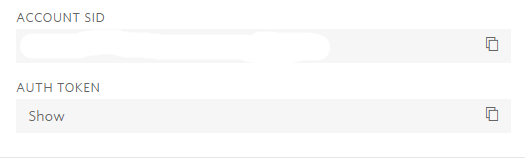
Copy Account SID and Auth token paste it in flow click on Create.
Step 5 :-
By default if you click the drop-down in From Phone number field it shows empty items. Reason is we haven't set up the Twilio Phone number yet. Goto Dashboard -> click on Get my Trial number then it will generate a number for you. If you want you can choose this number or you can change the number instead. Click on Choose this Number. That's it new number is generated.



Step 6:-
To Send message you have to verify the number in twilio. Click on Verify numbers in Dashboard. Enter the number then verify with OTP.


Step 7:-
Now go back to your flow Click in From Phone number you will get the suggestion.[If you are not getting phone number try to delete the card and create a new connection again with twilio.]
Choose the To Phone number [It must be verified number and it should start with country code]. Compose the message you want to send and save the flow and 'test it.

Step 8 :-
Hurray !!! There comes the Text message to your mobile.

Hope you guys like this post 😊😊😊!!!
Please do like, Share and subscribe to get notified on latest posts.👍👍👍 !!!


lkjhhgkjn